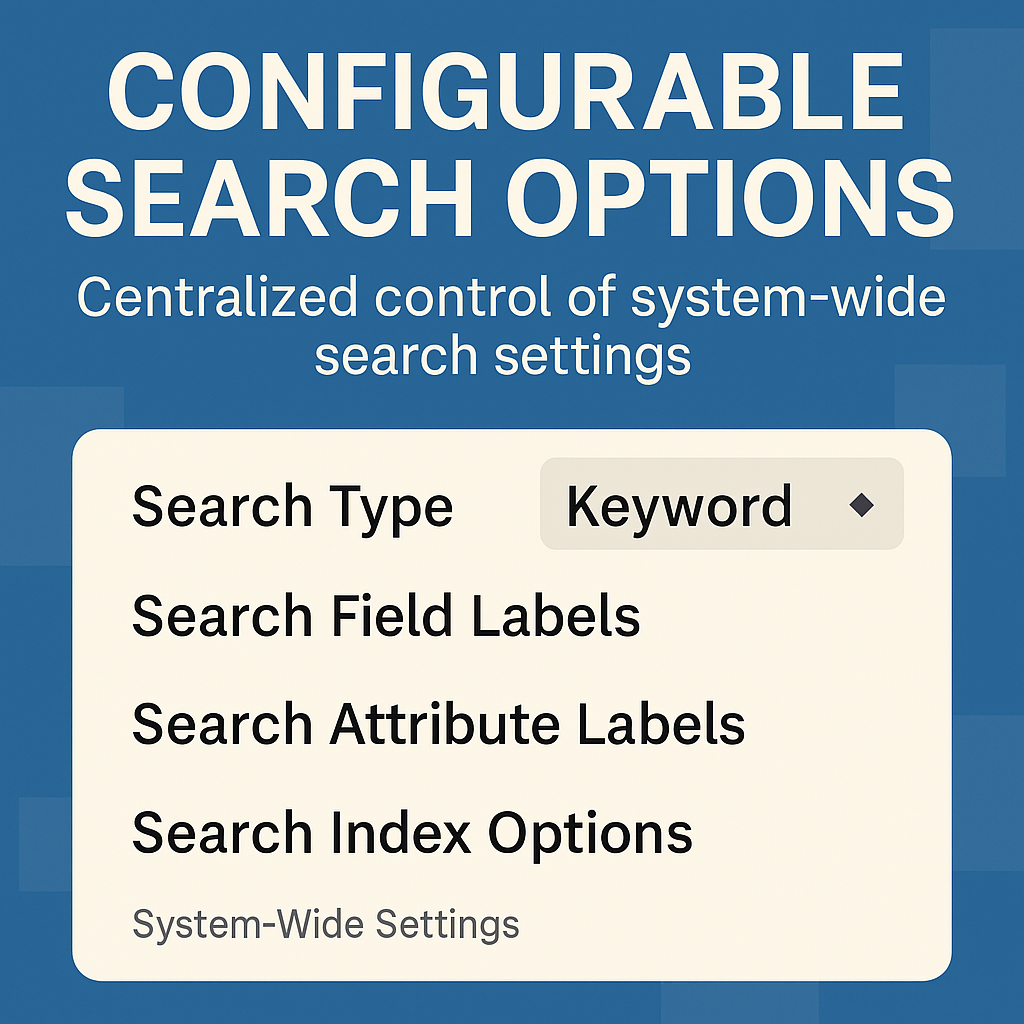PeopleTools 8.62: Finally, Centralized Control Over Search Behavior
For years, PeopleSoft administrators have requested a more effective way to manage search. Configuring keyword search, attribute labels, and field settings previously required navigating each component’s CREF individually, an exercise in both tedium and fragility.
PeopleTools 8.62 delivers a fix with the Configurable Search Options page, offering system-wide control over component search behavior from a single interface. It’s a small UI change with significant implications for UX consistency, admin efficiency, and governance.
What Is the Configurable Search Options Page?
It’s a new component available in 8.62 that allows you to manage global search configurations centrally, without editing individual content references. Once configured, these settings override the defaults set at the CREF level (unless a setting is explicitly marked as “Override Not Allowed”).
This means you can apply consistent:
- Search Types (e.g., Classic, Keyword, None)
- Search Field Labels (user-facing prompts)
- Search Attribute Labels (metadata labels)
- Search Index Options
- Sort order of attributes
- Search scope behavior
All of this is set and maintained from one place:
PeopleTools > Portal > Search Framework > Configurable Search Options
Key Features and Benefits
🔹 Unified Experience Across Components: Users receive a consistent search UI and behavior across modules, eliminating confusion over field labels or missing keyword searches in one area but not another.
🔹 Faster Rollouts of Keyword Search: Want to enable keyword search across a module or application? Now you can do it in just a few clicks, without having to chase down over 100 menu items.
🔹 Cleaner Environments: This centralization reduces the risk of misaligned or outdated CREF settings, particularly in development and test environments that are frequently refreshed or cloned.
🔹 Easier to Support and Train: When every component search behaves the same, it’s easier for trainers, help desk staff, and new users to learn and support the system.
Real Use Cases for Configurable Search
- Standardizing search for all components used by Student Services across Campus Solutions
- Enabling global keyword search for Finance Inquiry pages while hiding unused attributes
- Renaming confusing default field labels (like “EmplID”) with terms that end users understand
- Aligning sort orders and labels for OpenSearch-based index results across HCM and FSCM
Admin Tips
Overrides are respected: if a component needs different behavior, you can still set it at the CREF level. Index options can be set at the system level, making it easier to fine-tune performance and relevance across your entire search footprint. You can disable configurable search globally for specific components if needed.
Final Thought
The Configurable Search Options page in PeopleTools 8.62 is one of those rare changes that saves time, improves usability, and reduces risk simultaneously. It’s a feature that not only streamlines administration but also improves the PeopleSoft experience across the board.
If you’re managing a large PeopleSoft footprint, this should be one of the first features you adopt in 8.62.
📘 Full Oracle documentation: Working with Configurable Search Page (PeopleTools 8.62)